How do I create a new mailing list?
The following article explains the steps involved in creating a new mailing list for your SmarterMail List Server plan. Each mailing list is given a name and contains a list of email addresses that will receive messages sent to the list. To send an email to the list, use listname@list.yourdomainname.com as the 'To' address.
To create a mailing list, please follow these steps:
- Open a browser window go to one of the following URLs:
- http://list.yourdomainname.com
- http://server.safesecureweb.com - server name provided when list was created
- Login as root@list.yourdomainname.com with your primary FTP password.
- From the Domain Settings menu select Mailing Lists.
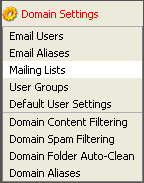
- Click New List.
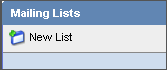
- Enter the following information:
- List Name - the name of the list (the name is also the email address used by the list to send and receive emails)
- Description - the description of the list for easy identification
- List Moderator - the "owner" of the list who must be a user in your domain
- List Password - the password required to post on a restricted list (to post to a list that is password protected, you must include the password in the subject line enclosed by brackets and colons (e.g., Subject: [:password:] Attention all subscribers))
- Who Can Post? - identify who has access to post to the list (in addition to the selected poster option, you can enable the posters list, which can further permit or deny users)
- Anyone: allows anyone, regardless of whether they are a subscriber or not, to send an email to the list. This setting can cause abuse if it is not closely monitored and we STRONGLY suggest not using it.
- Subscribers Only: allows only the list subscribers to send and receive posts. This setting is used for discussion lists and the moderator will still be permitted to post.
- Moderators Only: allows only the moderator to post to the list. No one else, not even list subscribers, will be able to post. This setting is used for newsletters and announcement-only lists.
- Subject Prefix - the text inserted in the subject line before the actual subject (this setting is recommended for discussion lists for easy filtering)
- Max Message Size - if you do not wish to set a size limit, enter 0 (zero), otherwise choose a maximum permitted size (in kilobytes) of a message (if the message exceeds this size, it will not be posted)
- Max Recipients/Message - the number of recipients, per message, that may be sent (e.g., if there were 500 subscribers to a list, and the max recipients value was 100, 5 emails would be sent with 100 recipients each)
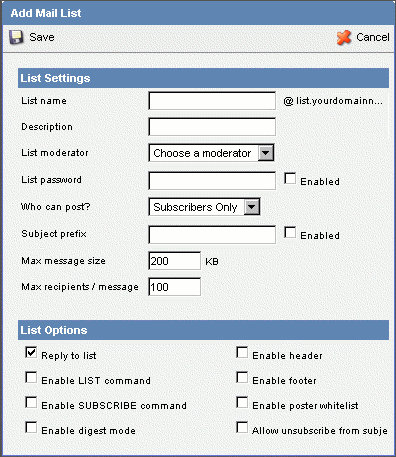
- Click Save.

